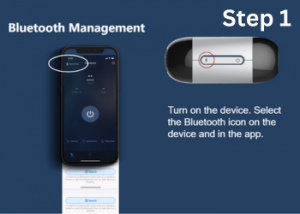- By Clay Rollyson
- /
- /
Simple Step by Step Directions for Luna iCode
If you’re a CPAP user with a Luna 2 machine, accessing your iCode string is a simple way to monitor your sleep data and track your therapy progress. The iCode feature generates a code that allows you to see detailed compliance reports about your sleep apnea treatment, including usage hours, mask leaks, and apnea-hypopnea index (AHI). Here’s a step-by-step guide to help you retrieve your iCode string from the Luna 2 CPAP machine.
Step 1: Power on Your Luna 2 CPAP Machine
Before you can access the iCode, make sure your Luna 2 machine is properly powered on and set up. Double-check that the display screen is active and the machine is in standby mode.
Step 2: Navigate to the Menu Screen
Once the machine is on:
- Press the Ramp button to access the main menu.
- Use the Control Knob (rotary knob) to scroll through the available options on the screen.
Step 3: Find the iCode Menu
Scroll down to the “iCode” section in the menu options and select it by pressing the Control Knob. This will take you to the iCode display screen where your machine will generate your unique iCode string.
Step 4: Retrieve the iCode String
Once you’re in the iCode menu, your Luna 2 will display the iCode string on the screen. This alphanumeric code represents your recent sleep therapy data.
You may notice options to view different timeframes such as:
- iCode for 1 day
- iCode for 7 days
- iCode for 30 days
Select the time period you want to see data for and write down or take a picture of the iCode string.
Step 5: Interpret Your iCode String
The iCode string can be interpreted through various CPAP software platforms, or you can submit it to your CPAP provider for a detailed report. At CPAPmyway, we make it easy for you to get these reports; simply contact us, and we can assist you with interpreting your iCode data.
Additional Tips:
- The iCode feature is a great way to track your progress between follow-up visits with your sleep doctor.
- Be sure to regularly check your iCode to stay informed about your therapy’s effectiveness.
- If you experience issues retrieving the iCode, consult your Luna 2 user manual or contact customer support for assistance.
Conclusion
Accessing the iCode string on your Luna 2 CPAP machine is a simple process that can give you valuable insights into your sleep apnea therapy. Monitoring your progress regularly helps ensure your treatment is as effective as possible. If you need help with understanding your iCode report, CPAPmyway is here to assist you with all your CPAP therapy needs.