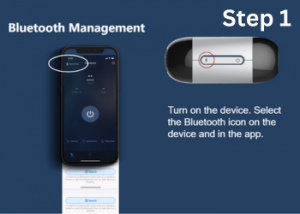- By Clay Rollyson
- /
- /
The new AirFit F40 from ResMed may ring a few bells when you first look at it. That is because it is a similar style to the previous AirFit F30 model that has been popular for years now. However, the F40 boasts some really nice improvements that may make the upgrade a very good idea for you. Let’s compare the ResMed AirFit F30 and the ResMed AirFit F40 full face CPAP masks from a few important points of reference:
Continue reading...
ResMed AirFit F30:
- Seal: The AirFit F30 features an UltraCompact silicone cushion that fits snugly under your nose and over your mouth. It provides a more open field of vision compared to its predecessors, reducing claustrophobia. The cushion design prevents red marks and irritation on the nose bridge. Available only in Small and Medium.
- Comfort and Fitting: The mask has a slim and lightweight profile, with no forehead support. It does have a rigid frame, and a rigid portion of the cushion.
- Headgear: The SoftEdge headgear is gentle on the skin and leaves minimal strap marks. It is available in one size and has 5 points of adjustment. It has very simple magnets for attaching and detaching.
- Exhalation and Draft: The QuietAir exhalation port has circular venting ports diffuse air quietly for peaceful nights. Your bed partner will not hear feel your exhalation.
- Tube connection: Your tube connects at the mask view the quick connect elbow. The elbow articulates and swivels for ease of movement.
- Mask Frame: The Frame on the F30 is very small and the headgear connects directly to the frame at the front of the face.
- Ease of Use: The F30 assembles and disassembles effortlessly with its simple four-part design. Easy tube disconnect, cushion clips in and out of frame, and adjustable velcro straps ensure a better fit. Quick attach elbow allows you to connect to and from the tube very easily.
ResMed AirFit F40:
Click Here to order AirFit F40
As in every case the “new” version of something may or may not result in a “better” version of that product. ResMed has been making CPAP mask successfully for a very long time, and when they make an upgrade, it is usually a genuine improvement. The AirFIt F40 resembles the F30 in shape but offers several design improvements.- Seal: The AirFit F40 AdaptiSeal cushion is softer and shallower, providing a better fit on the face. Gone is the hard plastic backing found in previous ResMed AirFit full face mask cushions. The F40 aims for enhanced comfort and a more secure seal. Available in Small/Wide, Medium, and now Large.
- Comfort and Fitting: Similar to the F30 the F40 seals under the nose. However, the full flexible frame on the F40 give much more maneuverability for fitting.
- Headgear and Fitting: The new F40 headgear is available in 3 sizes (small, standard, and Large) for a more custom fit. It also has just 4 points of adjustment. Attached and detaches with simple magnets.
- Exhalation and Draft: The QuietAir venting of the exhalation is also very quiet and diffused. Not sleep interruptions for you or your bed partner from exhalation noise or draft. The exhalation port is now attached to the cushion instead of being part of the connection elbow.
- Tube Connection: The F40 features a quick connect stretch tube for added flexibility and movement.
- Mask Frame: The frame of the F40 has wing-like extensions that allow the headgear to attach further back. This keeps the straps further away from your eyes. It also comes equipped with padded covering on the frame.
- Ease of Use: The cushion on the F40 is very easy to pull in and out. Nothing to snap in or out. 4-point headgear adjustment instead of 5 makes headgear adjustment easier. The quick connect elbow is also very quick and easy for tube attach and detach.